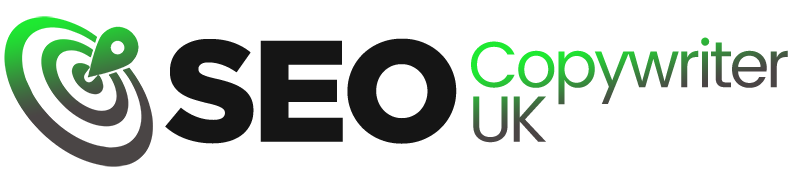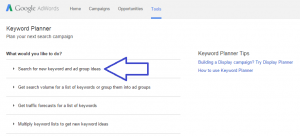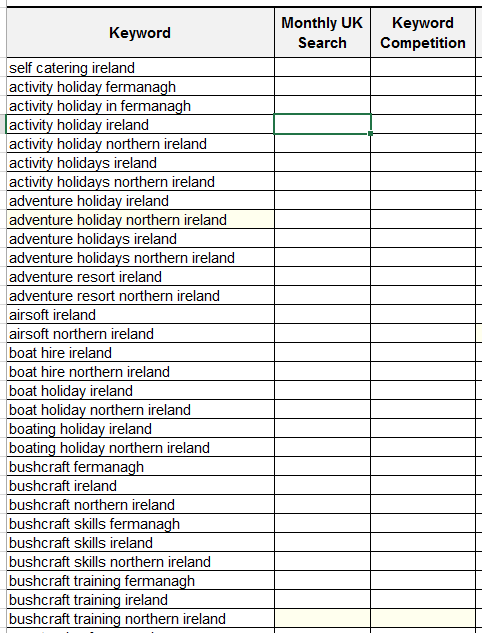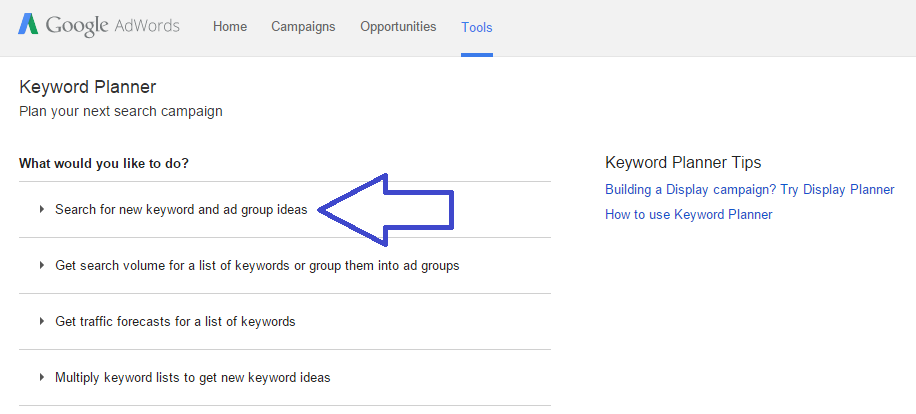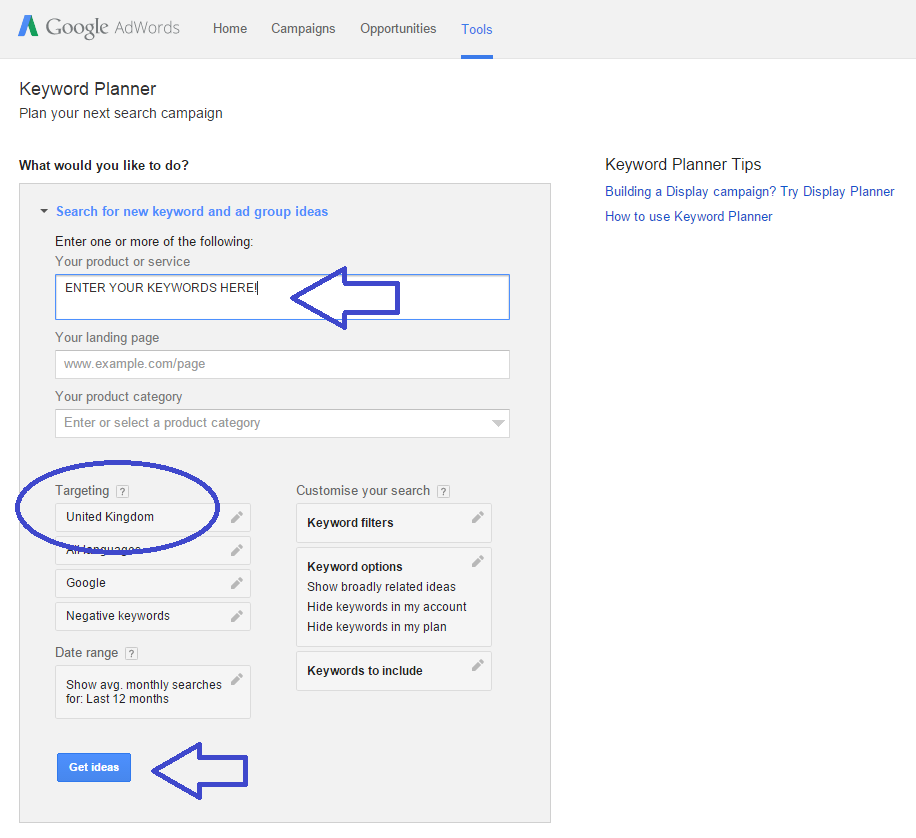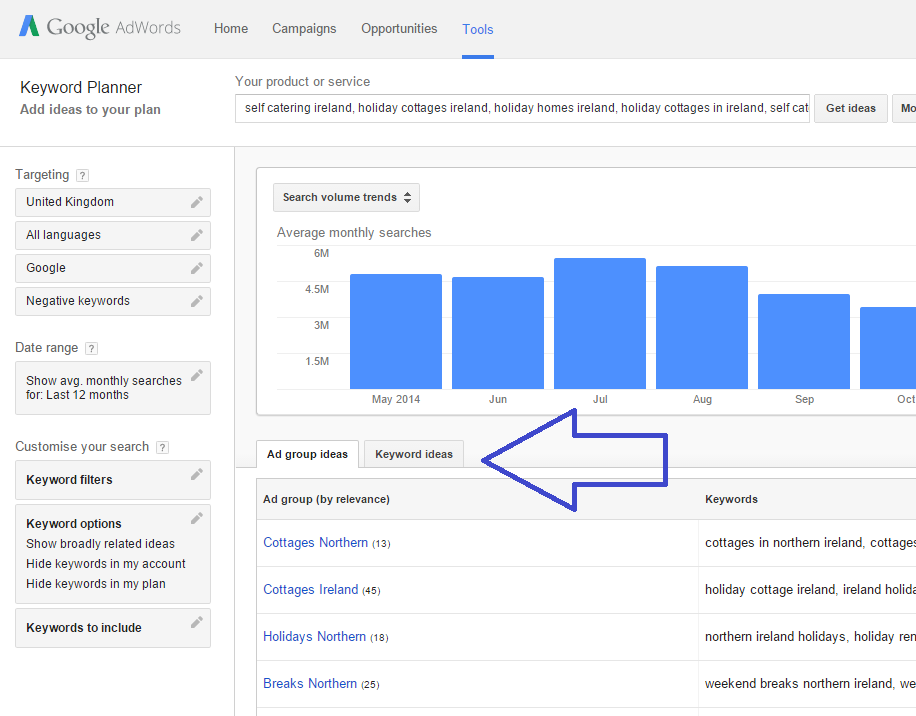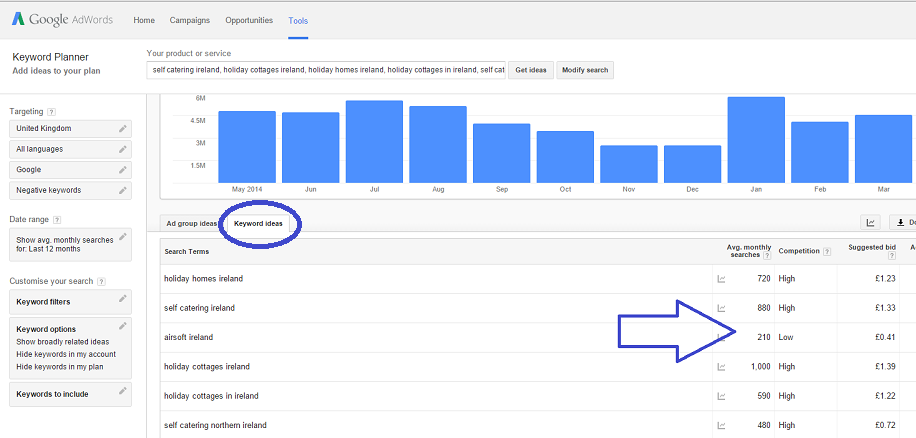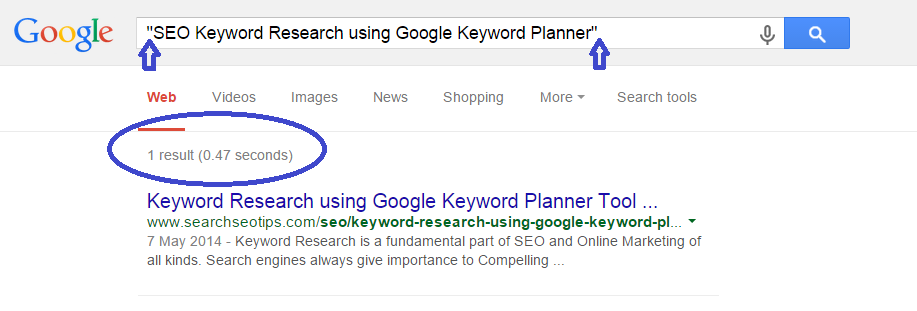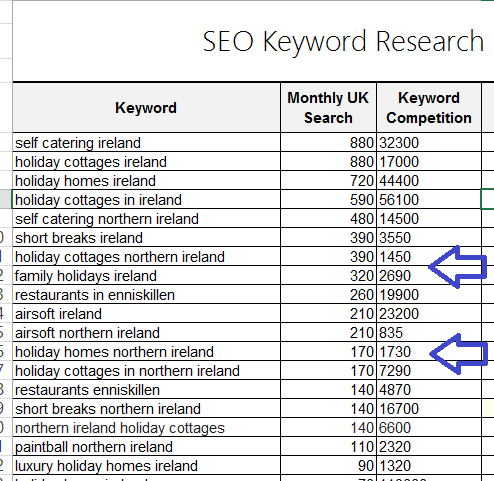There are many tools out there for researching keywords, but I always come back to Google’s own Keyword planner. Mainly for two reasons; It’s free and it’s from Google – which is where you are trying to rank!
Time after time, running a complete keyword research can make a huge difference to the traffic you will receive to your site. It’s a bit of a time consumer, but well worth the effort.
Here’s a basic look at how to SEO Keyword Research using Google Keyword Planner, with loads of screen-shots!
First up, you need to think quite broadly about what people might be typing to find your site. You can get some current info on what people are searching based on your own website from Webmaster Tools ‘search queries’, if the site is connected up.
For further keyword inspiration, have a look at your competitors website, click ‘view source’ with a right mouse click, you should be able to spot any keywords in the meta details. Also look at Google search autocomplete. Start typing a keyword and look at any possible search variations Google might suggest.
Type your list of keywords (and all variants of) into an excel spreadsheet.You can add in further columns for ‘Monthly Search’ and ‘Competition’.
Once you have a decent list of search terms and all possible variations, head to the Keyword Planner and click on ‘Search for new keyword and ad group ideas’.
Enter your list of keywords from excel (just cut and paste as is), make sure you select the country you wish to target and click ‘Get ideas‘.
By default, the Keyword Planner will display ‘Ad group ideas‘, if you click ‘Keyword ideas‘ you will see your list of keywords.
From the ‘Keyword ideas‘, you can get a list of a monthly search volume (how many people searched a particular keyword in a month), and also a competition figure. Cut and paste this back into your spreadsheet (it’s also well worth looking at the ‘Ad group ideas‘ tab to see if there are any keyword variations, or new keywords, you might have missed with your original list).
The competition figure Google displays relates more to their adwords platform. To get a better, clearer idea of how competitive a keyword is, copy a keyword and search in Google using speech marks – this gives an ‘exact’ match result and offers a good signal to a keyword’s competitiveness.
So the example above tells me that competition in Google search results would be low for this keyword / keyphrase (The actual phrase does not receive any searches monthly – this is just an example!). By doing thorough research based on a subject matter or area relative to your website / business, you would be able to determine a high search monthly against a low competition figure.
You will have to repeat the above for all keywords in your spreadsheet, but the end result will show something similar to below and from here it is easy to access which keywords are worth going for.
You need to think high search volume as a primary. The problem with this is that most high search volume keywords also come with a high competition figure, meaning the chances of ranking high on Google are slim to impossible. By coming up with more elaborate keywords / keyphrases (longtail keywords) you have a better chance of ranking.
Longtail keywords can also be better converters as you are answering a more specific search query. Just make sure your ratio of high search vs low competition is attainable. Anything with competition under 30,000 could be a realistic keyword.
If you follow the steps above, you should be able to SEO Keyword Research using Google Keyword Planner. If you feel you need assistance, we can produce a complete keyword report for you using the methods above and other search tools. Contact us HERE.
We have also written a guide on how to SEO Wordpress blogs using the keyword research methods listed above, which we hope is also of use to you!